Developer Dashboard
See real-time verification data of your integration within your developer dashboard. Partners who choose to integrate ID.me into their applications gain access to a wealth of real-time verification data right at their fingertips. This feature empowers partners to closely monitor the verification status of their integration as it happens, granting them immediate insights into the user verification funnel. By having this data readily available within their developer dashboard, they can:
- Swiftly address any issues or discrepancies that may arise
- Ensuring a seamless and secure user experience.
This real-time feedback mechanism not only streamlines the integration process but also reinforces the reliability of ID.me as a trusted identity verification solution for partners. It’s a valuable tool that fosters confidence in the verification process and enables partners to continuously enhance their applications.
What is your Developer Dashboard?
The ID.me developer dashboard provides an at-a-glance, interactive overview of your customers or users who verify their group affiliation or identity with ID.me to access your offers on your website. You can view a breakdown of verifications by group, method and result. All of this data can be visualized over time, so you can evaluate long-running and seasonal promotions.
Your dashboard will appear once your application is in production mode.
Getting Started with your Developer Dashboard
In this section, we will walk you through how to get started with your ID.me developer dashboard.
Sign In to your developer account

1. Select Sign In at ID.me Developer Account

2. Enter in your email address associated with your ID.me account and password

3. Complete your Multi Factor Authentication

4. Click on ‘View My Dashboard’, click ‘Continue’
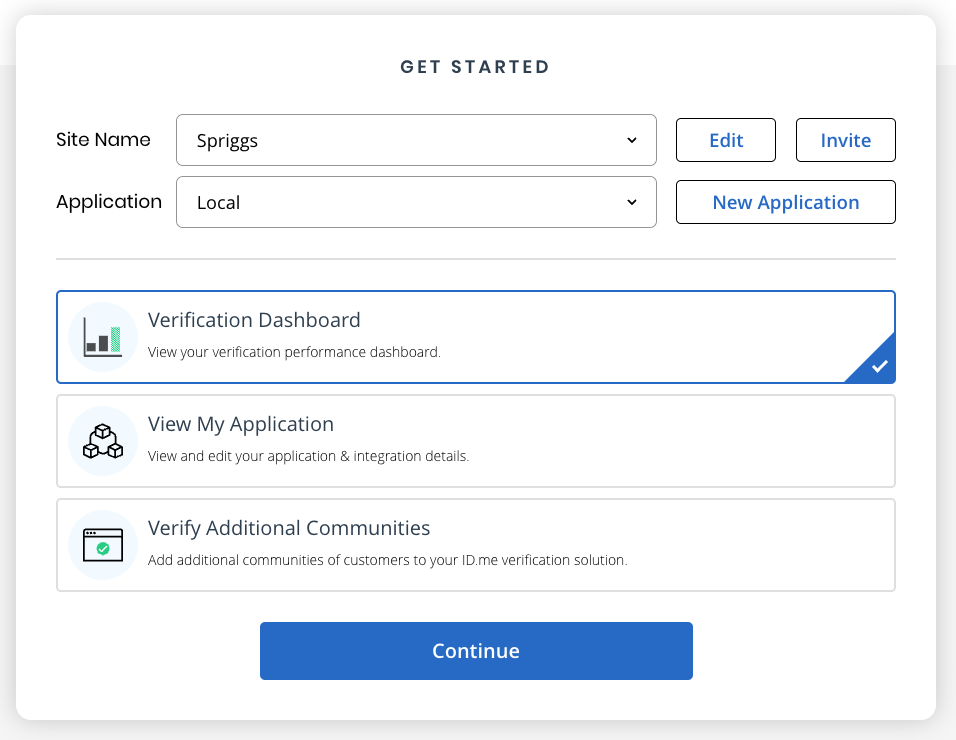

5. Select the Application you wish to view verification data for from the dropdown menu and click ‘Continue’
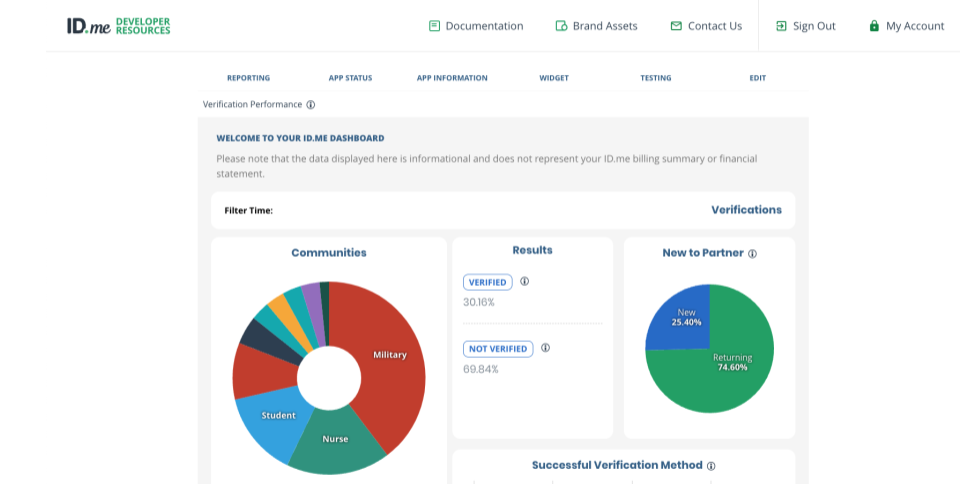

6. View your Developer Dashboard
Filters
You have the ability to Filter your verification time period. Select from the following options:
| Value | Definition |
|---|---|
| Year-to-Date | View total number of verifications |
| Month-to-Date | View verifications beginning from the first day of the current month to current day |
| Previous Year | View verifications from the past year. A great way to compare YOY performance |
| Custom | View verifications from a custom date range. A great way to view performance from any campaign! |
Invite someone to your Organization
Anyone with access to your developer dashboard has the ability to invite anyone else to join your Organization and view your developer dashboard. Follow the instructions below to invite others to your organization:

1. Log in to your developer account

2. Next to ‘Site Name’, click Invite
